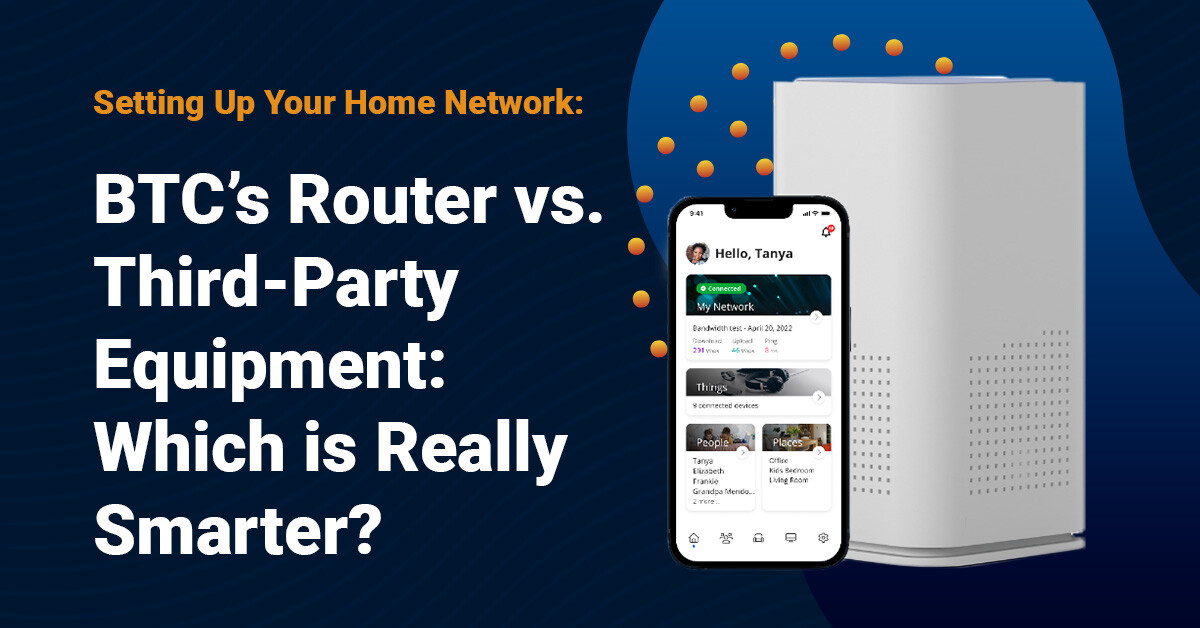How to: Set Up a Custom Wi-Fi Network
Think of your home network like a party; not everyone needs access to the VIP room! With the BTC Broadband Wi-Fi App, you can set up custom networks, or different “party rooms,” to fit your family’s needs and get the most out of your devices. From prioritizing your work laptop to keeping 4K streaming from competing with guests' browsing, a custom setup makes your Wi-Fi work for you. You can also easily share your fast, secure internet connection with guests without the need to give out your main password!
To understand how to best organize your home network, let’s go over some of the reasons custom networks are useful:

Security and Privacy
Custom networks allow you to isolate devices on different networks, which helps protect them from threats and security breaches. Creating a guest network keeps guest browsing activity from affecting your personal devices, protecting your personal data and minimizing the risk of malware spreading. Likewise, setting up a dedicated network for your home office adds an extra layer of protection for work devices. Separating devices by network type helps contain threats and keeps your entire system safer.
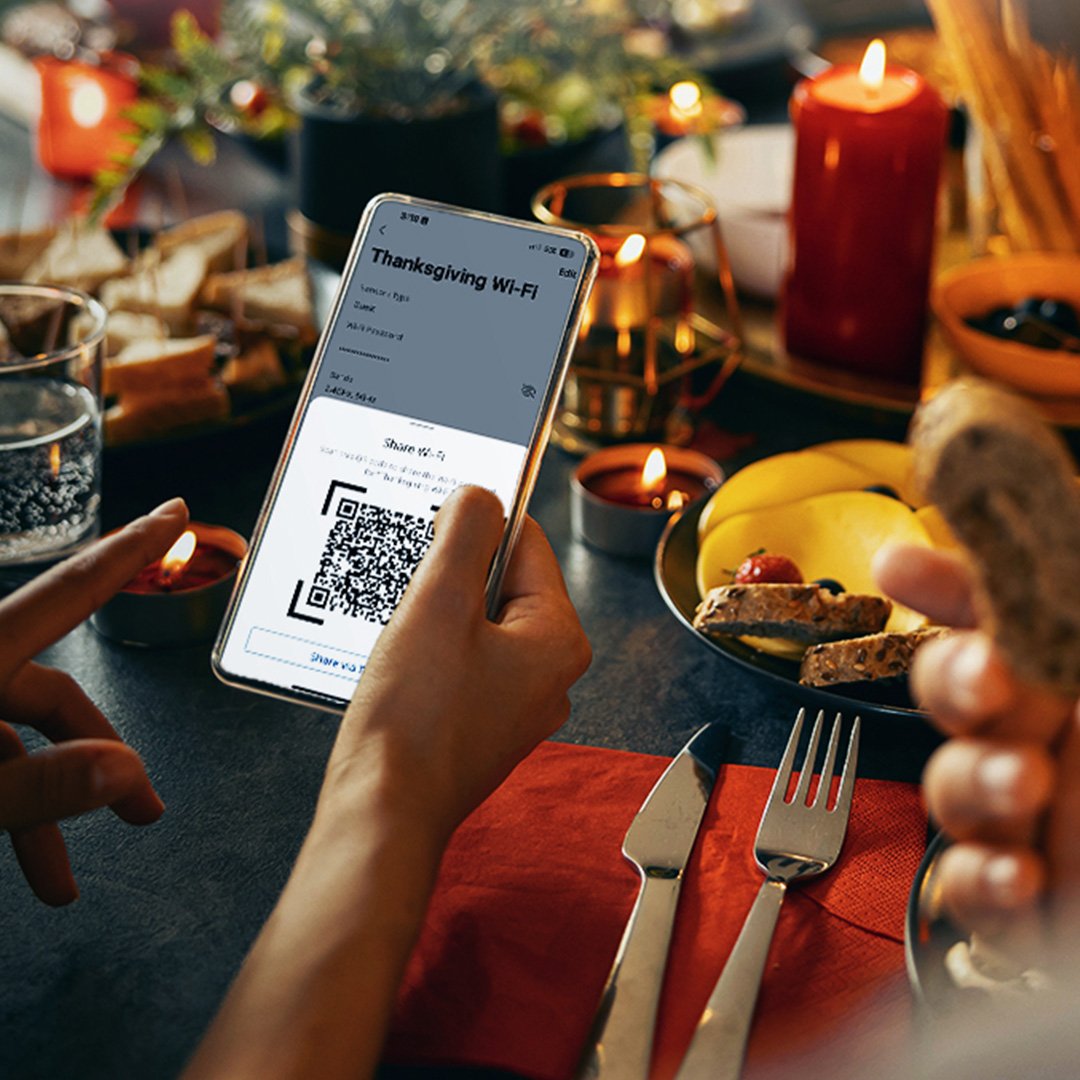
Convenience for Guests
Your guest network can be easily shared with your extended family, friends and other guests with a QR code you can show on your phone, print, or share via text. No more hassles with long passwords or changing your password after sharing it with guests! You can also schedule your guest network to only be available during your parties, visits or anytime you expect guests, and it will automatically turn off for you when they have left.

Smart Device Management
Smart devices like thermostats, plugs, and security cameras often work best on a 2.4GHz Wi-Fi network. This band offers the best range, making it ideal when you need to reach distant rooms and corners of your home, or on a patio. Using a custom network, you can isolate a group of smart home devices and designate the band they use to optimize their performance.
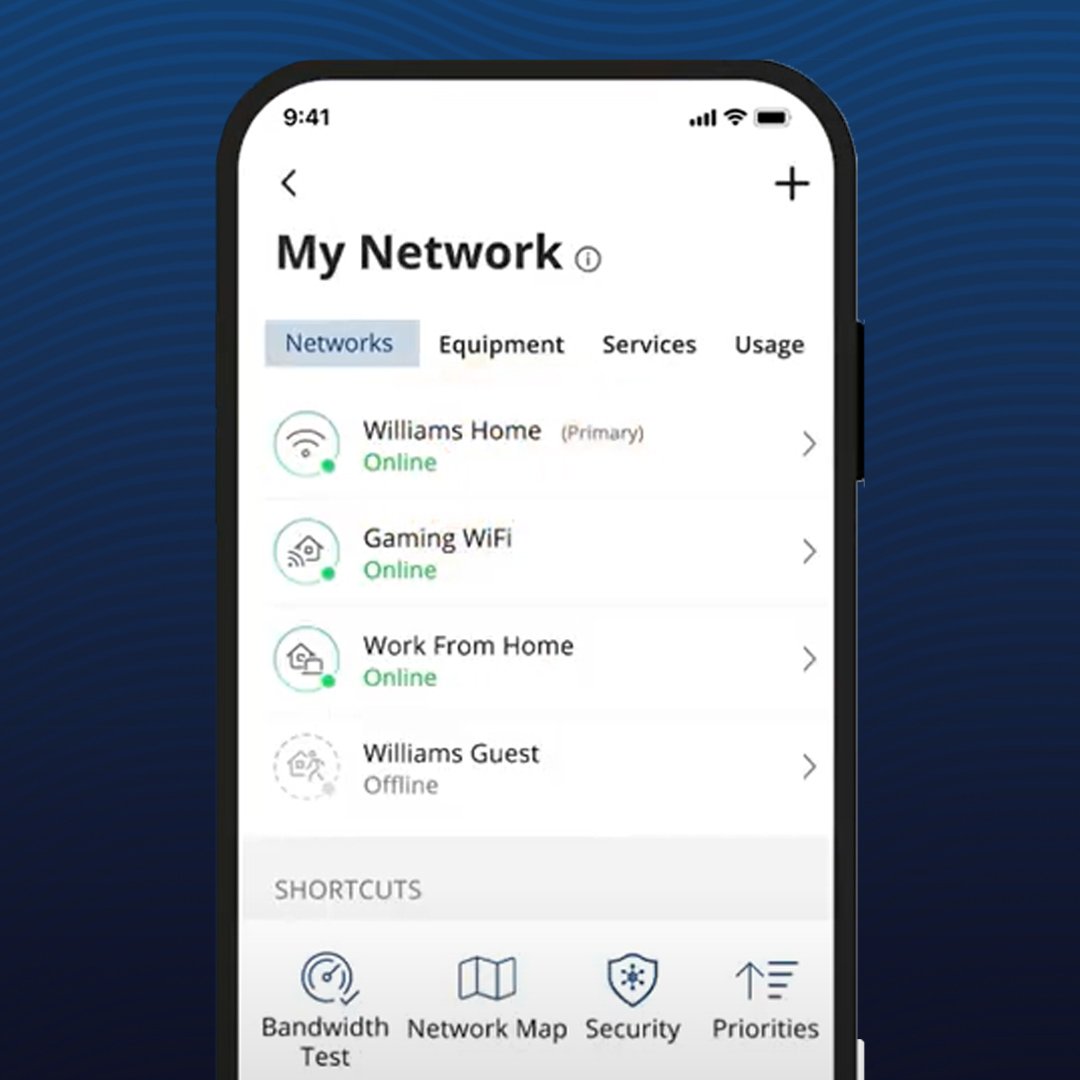
Network Troubleshooting and Monitoring
Custom networks make it easier to monitor who’s using your internet and spot any suspicious activity, which helps troubleshoot slowdowns or potential intrusions. You can also turn individual networks on or off, so you can isolate and fix issues without disrupting all your devices.
In the App, there are three types of networks to choose from:
A Guest network allows your friends and family temporary or scheduled access to the internet.
A Work From Home network allows a limited number of devices that require high-priority access to the internet.
A Custom network allows for the most flexible configuration to best fit your internet access needs. With this option, you can choose which band to use, security type, and toggle prioritization and isolation as you see fit.
How to Set Up a Custom Guest Network
To begin, download the BTC Broadband Wi-Fi App and sign into your account. The BTC Broadband Wi-Fi App is available for free on both the App Store and Google Play. Once you download the app, you’ll need to create a new account and follow the on-screen prompts to log in.
Once you are logged in, watch this step by step guide to set up a guest network:
The BTC Broadband Wi-Fi app allows you to manage and control every aspect of your internet experience. In a few simple clicks, you can easily perform functions like:
- Reset your Wi-Fi name (SSID) and password
- Run bandwidth tests to monitor network performance
- View and assign connected devices to profiles, places, and/or priority networks
- Create guest, work-from-home, or custom wireless networks
- Add new devices to the network quickly
- Set parental controls and view advanced security options
To customize your Wi-Fi experience even more, visit our tutorials page for more step-by-step videos.